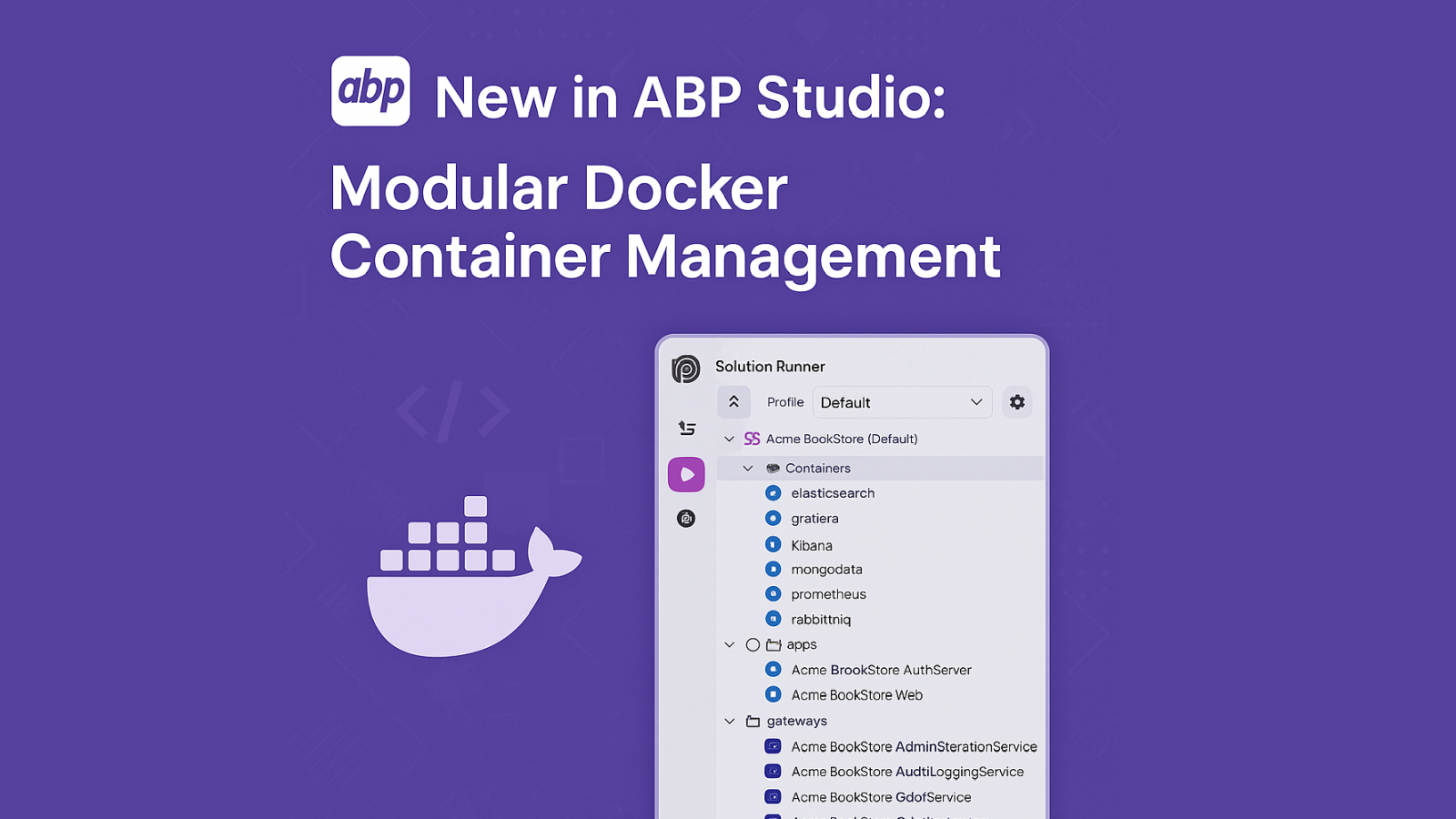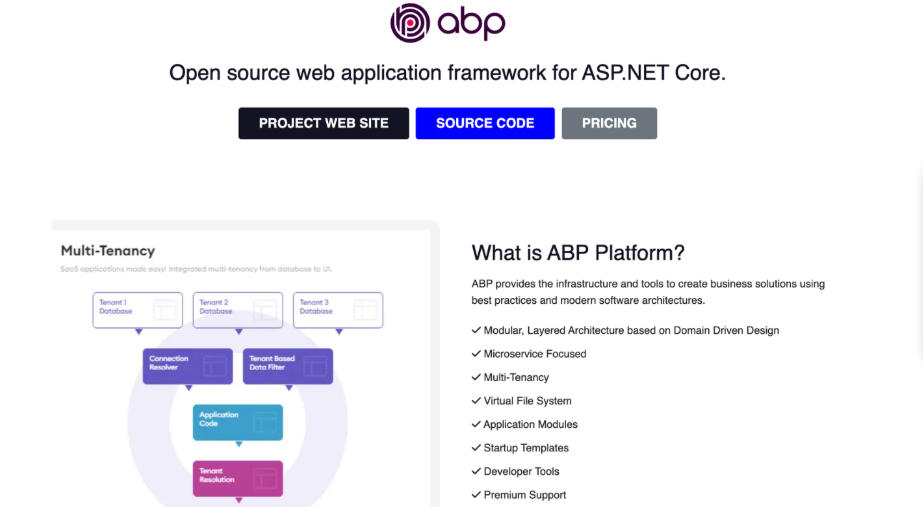We're excited to announce a new improvement to Docker integration in ABP Studio! With the latest update, you can now manage Docker containers individually, add or remove them dynamically, and launch them either separately or collectively — all within the Studio.
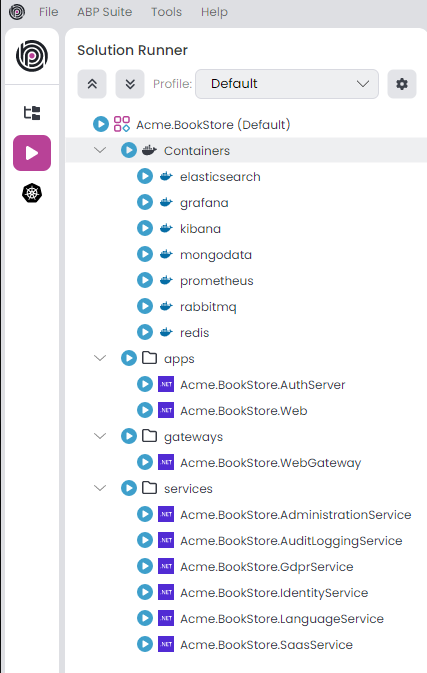
🔄 What Has Changed? In previous versions, Docker dependencies were handled using a single docker-compose.override.yml file, which was automatically generated when creating a new solution if it is needed.
By default, this file included common development dependencies like PostgreSQL, Redis, RabbitMQ, etc., and was executed through a predefined script named docker-dependencies in the Solution Runner.
While this approach worked well for simple setups, it had some limitations:
All services were bundled into a single compose file. Adding or removing services required modifying this central file. It wasn't possible to start or stop individual containers independently. ✅ What's New? With the latest ABP Studio update:
Each Docker container can now be defined in its own docker-compose file. Compose files can be added or removed from the Studio UI. Containers can be: Started or stopped individually. Started/stopped in bulk. The Solution Runner recognizes Docker containers and can run them alongside application projects. ⚠️ Important Notes Before You Start Required: Use container_name for Docker Service Matching When working with the new modular Docker system in ABP Studio, each service must define a container_name. This name is used by ABP Studio to identify and map Docker containers to their corresponding service entries in the Studio UI.
Why is this mandatory?
ABP Studio relies on container_name to:
Detect whether the service is stopped or continue running.
Perform start, stop, and status check operations reliably.
Match Studio UI entries with actual running Docker containers.
Without a container_name, container discovery may fail and service management features might not work as expected.
Example:
services: redis: container_name: redis image: redis:7 ports: - "6379:6379" networks: - my-network
If you do not define container_name, ABP Studio will be unable to track or control the service properly.
📥 Migrating from the Old System If you're using the old method with a centralized compose file:
Before:
docker-compose -f docker-compose.override.yml up -d
Now:
Create separate docker-compose files for each service (e.g., docker-compose.postgres.yml, docker-compose.redis.yml). Go to the Solution Runner tab in ABP Studio. Use the “Add Docker Service” option in Studio to register each file. Optionally remove or archive the old monolithic compose file. If your original docker-compose.override.yml contains multiple services, you can split it into individual files — Docker Compose and ABP Studio both support modular composition.
⚙️ Advanced: Shared Network If your containers need to communicate over a shared network, you can define an external network in each compose file like this:
networks: my-network: external: true
ABP Studio automatically creates the network if they do no exist. But if you like you can create the network once using:
docker network create my-network
📚 Additional Resources
Docker Compose Documentation
ABP Studio Documentation (link to updated docs when ready)
Report Issues on GitHub