In this tutorial, we will implement a PDF exporter functionality. We will use open source DinkToPdf library to convert HTML to PDF.
Using DinkToPdf Library
First, we install DinkToPdf package to .application project.
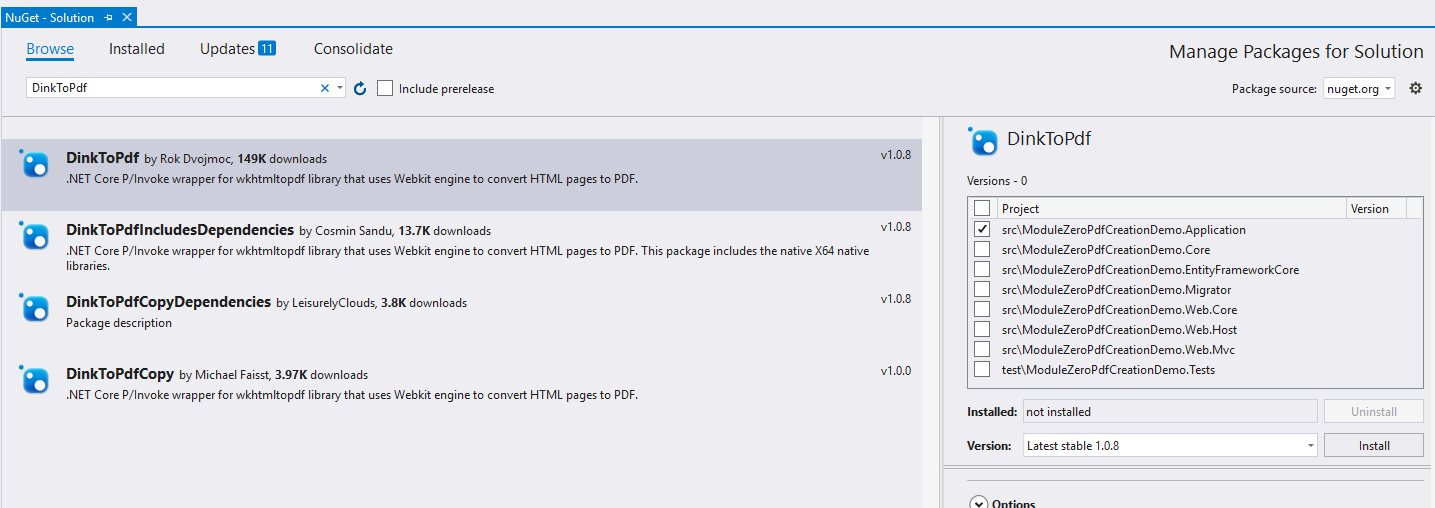
Then, we need to download the library from GitHub repository and copy v0.12.4 folder to inside of “/aspnet_core/src/{ProjectName}.Web.Mvc/wkhtmltox” folder that we have created.
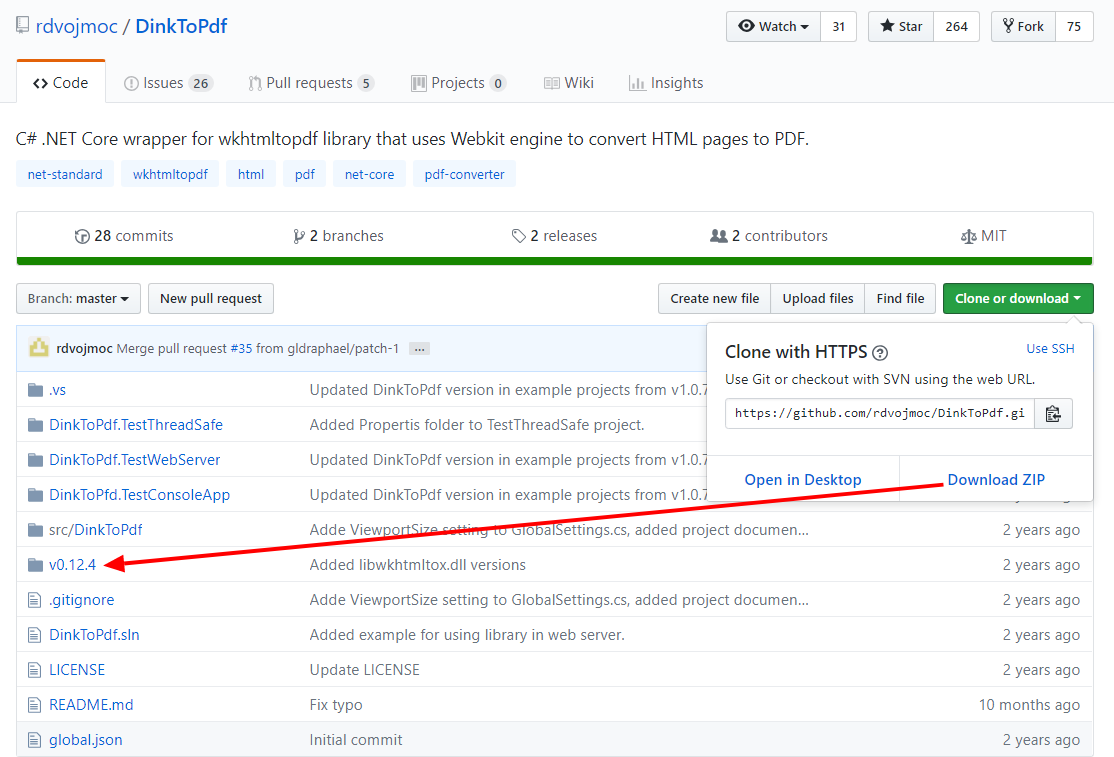
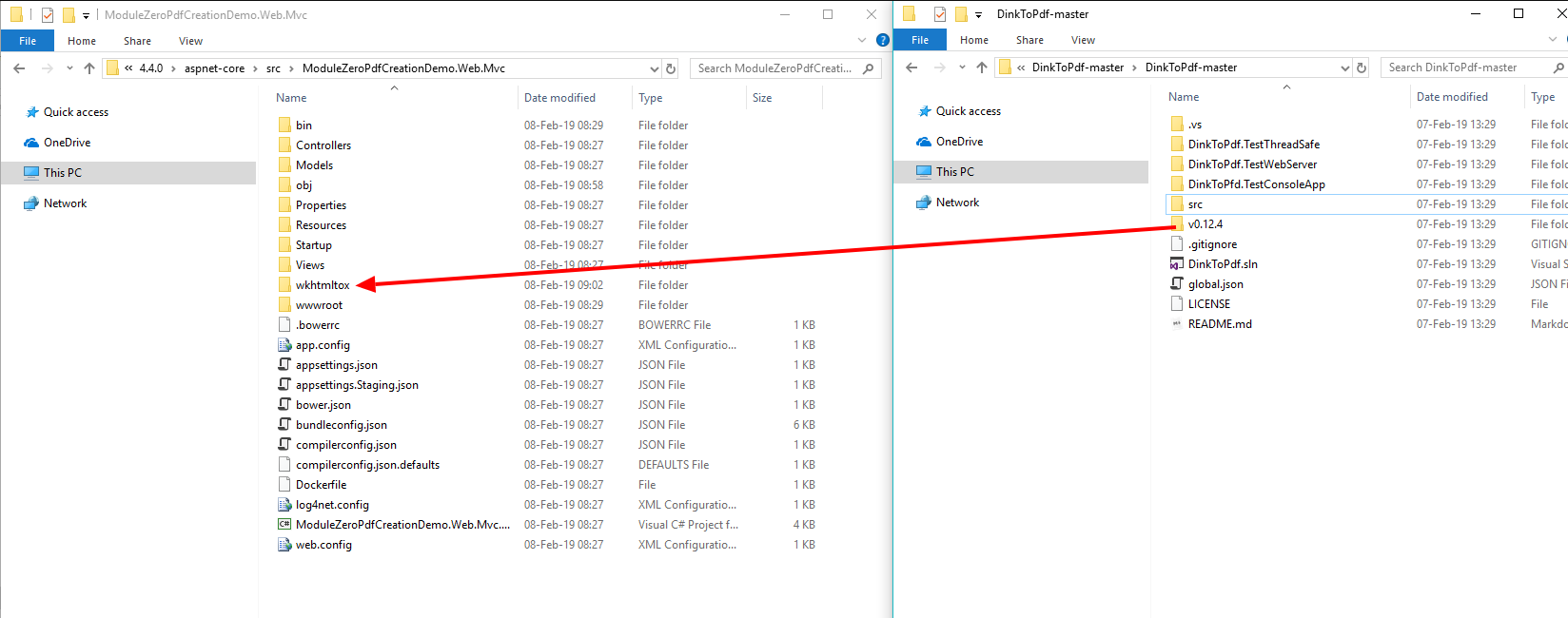
Finally, we need to add these lines to {ProjectName}.Web.Mvc.csproj:
<ItemGroup>
<None Update="log4net.config">
<CopyToOutputDirectory>PreserveNewest</CopyToOutputDirectory>
<CopyToPublishDirectory>PreserveNewest</CopyToPublishDirectory>
</None>
<None Update="wkhtmltox\v0.12.4\32 bit\libwkhtmltox.dll">
<CopyToOutputDirectory>PreserveNewest</CopyToOutputDirectory>
<CopyToPublishDirectory>PreserveNewest</CopyToPublishDirectory>
</None>
<None Update="wkhtmltox\v0.12.4\32 bit\libwkhtmltox.dylib">
<CopyToOutputDirectory>PreserveNewest</CopyToOutputDirectory>
<CopyToPublishDirectory>PreserveNewest</CopyToPublishDirectory>
</None>
<None Update="wkhtmltox\v0.12.4\32 bit\libwkhtmltox.so">
<CopyToOutputDirectory>PreserveNewest</CopyToOutputDirectory>
<CopyToPublishDirectory>PreserveNewest</CopyToPublishDirectory>
</None>
<None Update="wkhtmltox\v0.12.4\64 bit\libwkhtmltox.dll">
<CopyToOutputDirectory>PreserveNewest</CopyToOutputDirectory>
<CopyToPublishDirectory>PreserveNewest</CopyToPublishDirectory>
</None>
<None Update="wkhtmltox\v0.12.4\64 bit\libwkhtmltox.dylib">
<CopyToOutputDirectory>PreserveNewest</CopyToOutputDirectory>
</None>
<None Update="wkhtmltox\v0.12.4\64 bit\libwkhtmltox.so">
<CopyToOutputDirectory>PreserveNewest</CopyToOutputDirectory>
<CopyToOutputDirectory>PreserveNewest</CopyToOutputDirectory>
</None>
<None Update="wwwroot\**\*">
<CopyToPublishDirectory>PreserveNewest</CopyToPublishDirectory>
<CopyToOutputDirectory>PreserveNewest</CopyToOutputDirectory>
</None>
</ItemGroup>
Loading Assemblies
We need to load the assemblies, that we have copied to wkhtmltox folder, when application is started. Firstly, we will create a new class named “CustomAssemblyLoadContext” in startup folder of MVC project like below:
using System;
using System.Runtime.Loader;
using System.Reflection;public class CustomAssemblyLoadContext : AssemblyLoadContext
{
public IntPtr LoadUnmanagedLibrary(string absolutePath)
{
return LoadUnmanagedDll(absolutePath);
} protected override IntPtr LoadUnmanagedDll(String unmanagedDllName)
{
return LoadUnmanagedDllFromPath(unmanagedDllName);
} protected override Assembly Load(AssemblyName assemblyName)
{
throw new NotImplementedException();
}
}
And then, use it in ConfigureServices method of startup.cs:
using DinkToPdf;
using DinkToPdf.Contracts;
//....public class Startup
{
private readonly IConfigurationRoot _appConfiguration;
private readonly IHostingEnvironment _hostingEnvironment; public Startup(IHostingEnvironment env)
{
_appConfiguration = env.GetAppConfiguration();
_hostingEnvironment = env;
} public IServiceProvider ConfigureServices(IServiceCollection services)
{
//Other codes... var architectureFolder = (IntPtr.Size == 8) ? "64 bit" : "32 bit";
var wkHtmlToPdfPath = Path.Combine(_hostingEnvironment.ContentRootPath, $"wkhtmltox\\v0.12.4\\{architectureFolder}\\libwkhtmltox");
CustomAssemblyLoadContext context = new CustomAssemblyLoadContext();
context.LoadUnmanagedLibrary(wkHtmlToPdfPath);
services.AddSingleton(typeof(IConverter), new SynchronizedConverter(new PdfTools())); //Other codes...
}//Other codes...
}
Now we are ready to implement the functionality.
Generating a PDF file from HTML
We will convert user list to PDF in this tutorial. So respectively we need to get user list, place it in a HTML table and convert to PDF . We will create UserListPdfExporter class for this:
using System.Collections.Generic;
using System.Text;
using ModuleZeroPdfCreationDemo.Authorization.Users;
using Abp.Dependency;
using Abp.Domain.Repositories;
using System.Threading.Tasks;
using DinkToPdf;
using DinkToPdf.Contracts;namespace ModuleZeroPdfCreationDemo.Users.exporting
{
public class UserListPdfExporter : ITransientDependency
{
private readonly IRepository<User, long> _userRepository;
private readonly IConverter _converter; public UserListPdfExporter(IRepository<User, long> userRepository, IConverter converter)
{
_userRepository = userRepository;
_converter = converter;
} public async Task<FileDto> GetUsersAsPdfAsync() {
var users = await _userRepository.GetAllListAsync();
var html = ConvertUserListToHtmlTable(users); var doc = new HtmlToPdfDocument()
{
GlobalSettings = {
PaperSize = PaperKind.A4,
Orientation = Orientation.Portrait
},
Objects = {
new ObjectSettings()
{
HtmlContent = html
}
}
}; return new FileDto("UserList.pdf", _converter.Convert(doc));
} private string ConvertUserListToHtmlTable(List<User> users) { var header1 = "<th>Username</th>";
var header2 = "<th>Name</th>";
var header3 = "<th>Surname</th>";
var header4 = "<th>Email Address</th>"; var headers = $"<tr>{header1}{header2}{header3}{header4}</tr>"; var rows = new StringBuilder(); foreach (var user in users)
{
var column1 = $"<td>{user.UserName}</td>";
var column2 = $"<td>{user.Name}</td>";
var column3 = $"<td>{user.Surname}</td>";
var column4 = $"<td>{user.EmailAddress}</td>"; var row = $"<tr>{column1}{column2}{column3}{column4}</tr>"; rows.Append(row);
} return $"<table>{headers}{rows.ToString()}</table>";
}
} public class FileDto { public string FileName { get; set; } public byte[] FileBytes { get; set; } public FileDto(string fileName, byte[] fileBytes)
{
FileName = fileName;
FileBytes = fileBytes;
}
}
}
Download User List as PDF
To download the PDF that we created using UserListPdfExporter, we will add a new method to UsersController:
using ModuleZeroPdfCreationDemo.Users.exporting;
//...namespace ModuleZeroPdfCreationDemo.Web.Controllers
{
public class UsersController : ModuleZeroPdfCreationDemoControllerBase
{
//...
private readonly UserListPdfExporter _userListPdfExporter;** public UsersController(/*Other codes....*/ , UserListPdfExporter userListPdfExporter)
{
//...
_userListPdfExporter = userListPdfExporter;
}//Other codes....
public async Task<ActionResult> DownloadAsPdfAsync()
{
var file = await _userListPdfExporter.GetUsersAsPdfAsync(); return File(file.FileBytes, "application/vnd.openxmlformats-officedocument.spreadsheetml.sheet", file.FileName);
}
}
}
And then we can add a new element to UI for PDF export button.
In Index.cshtml:
<button type="button" class="btn btn-primary btn-circle waves-effect waves-circle waves-float pull-right" id="ExportToPdfButton">
<i class="material-icons">cloud_download</i>
</button>
In Index.js:
$('#ExportToPdfButton').click(function () {
location.href = abp.appPath + 'Users/DownloadAsPdfAsync';
});
And we are ready to use the new functionality.
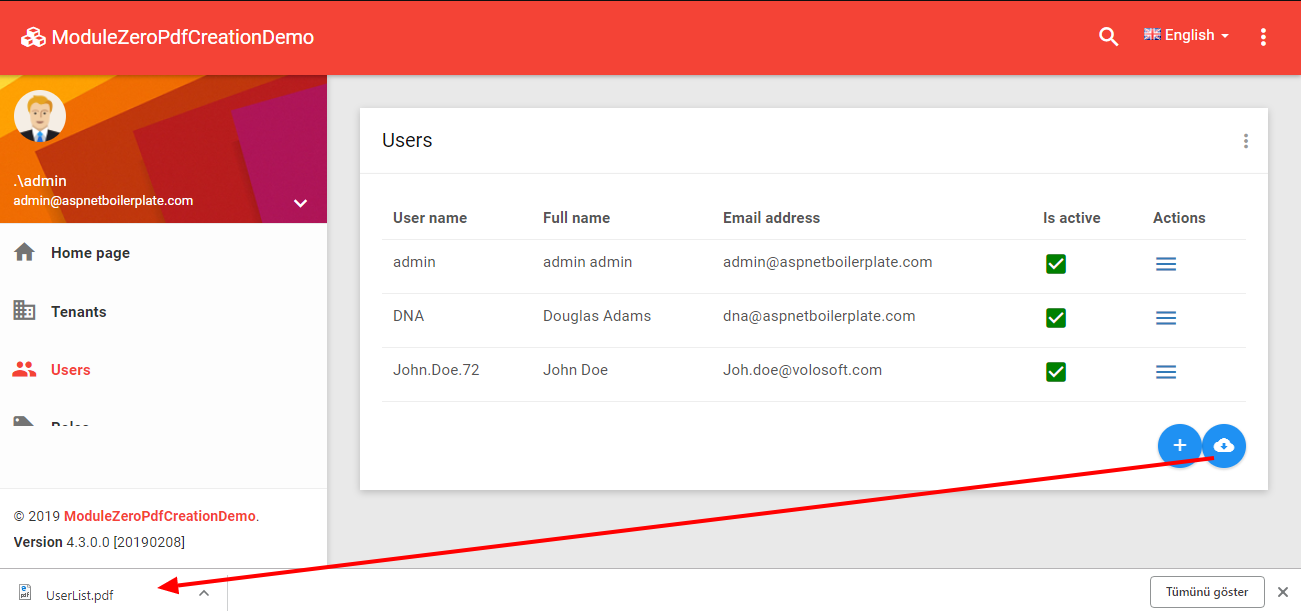
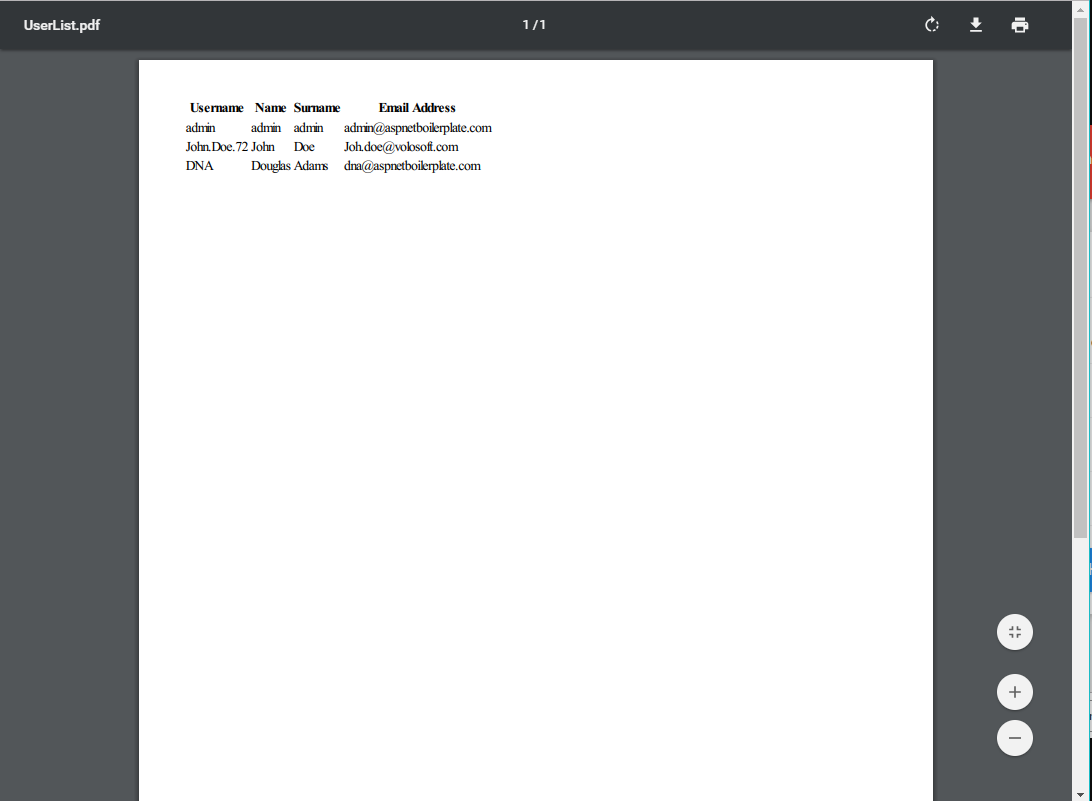

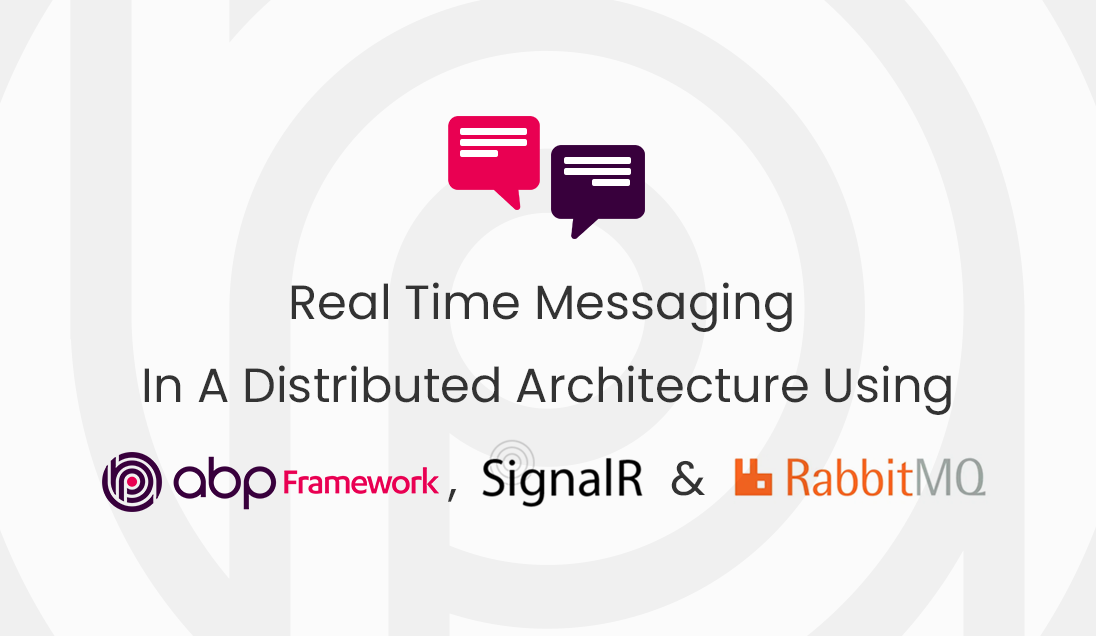
andrei997 4 years ago
Hello, I have done exactly what you have explained in this article. On my local machine everything works fine, but when I am deploying to Heroku I get this error: "Unhandled exception. System.DllNotFoundException: Unable to load shared library '/app/heroku_output/wkhtmltox\64bit\libwkhtmltox' or one of its dependencies. In order to help diagnose loading problems, consider setting the LD_DEBUG environment variable: /app/heroku_output/wkhtmltox/64bit/libwkhtmltox: cannot open shared object file: No such file or directory". If i run bash on heroku I can see in folder output the libraries for 32 and 64 bit. Can you give me a hint on this problem? Thank you!
andrei997 4 years ago
Hello, I have done exactly what you have explained in this article. On my local machine everything works fine, but when I am deploying to Heroku I get this error: "Unhandled exception. System.DllNotFoundException: Unable to load shared library '/app/heroku_output/wkhtmltox\64bit\libwkhtmltox' or one of its dependencies. In order to help diagnose loading problems, consider setting the LD_DEBUG environment variable: /app/heroku_output/wkhtmltox/64bit/libwkhtmltox: cannot open shared object file: No such file or directory". If i run bash on heroku I can see in folder output the libraries for 32 and 64 bit. Can you give me a hint on this problem? Thank you!